How To Reset Your Password
A step-by-step tutorial to guide you through the password reset procedure, which you will have to complete if you’ve forgotten your login details and cannot access your account.
If your user account was created on our old website before October 26, 2023, and you haven’t signed in to our new website since then, you must complete a mandatory one-time password reset to regain access to your account and previous purchases.
Step 1
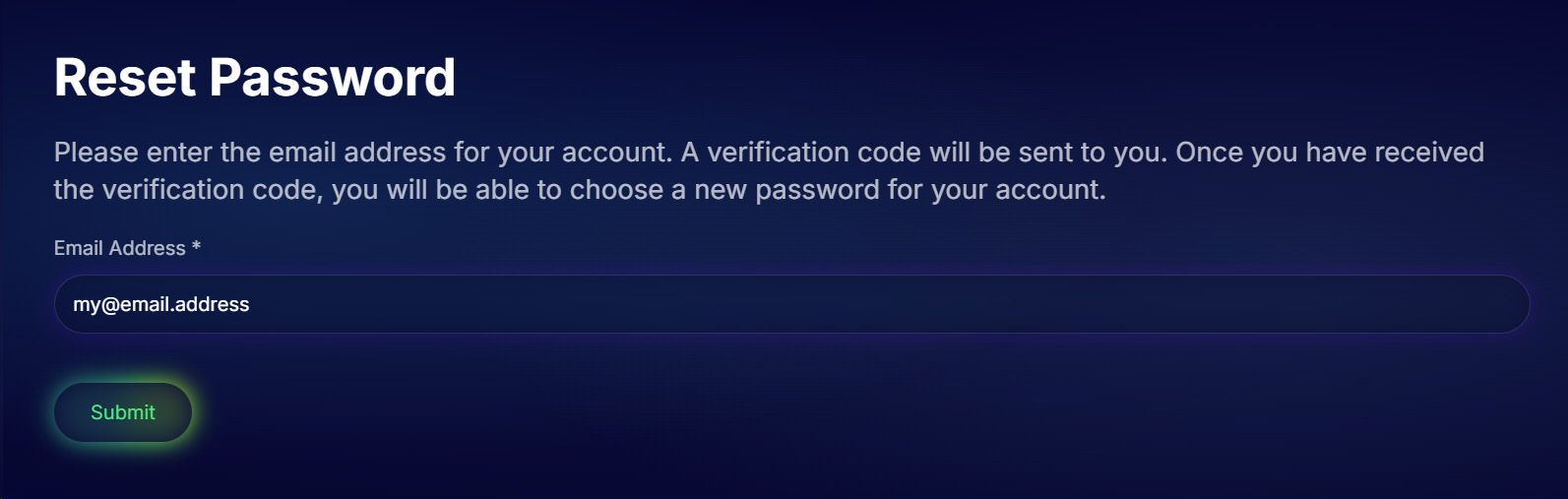
Request a Password Reset Email
The first step will be to request a password reset link. You will need to enter the email address your account is registered under.
Step 2
Check Your Inbox (or Spam)
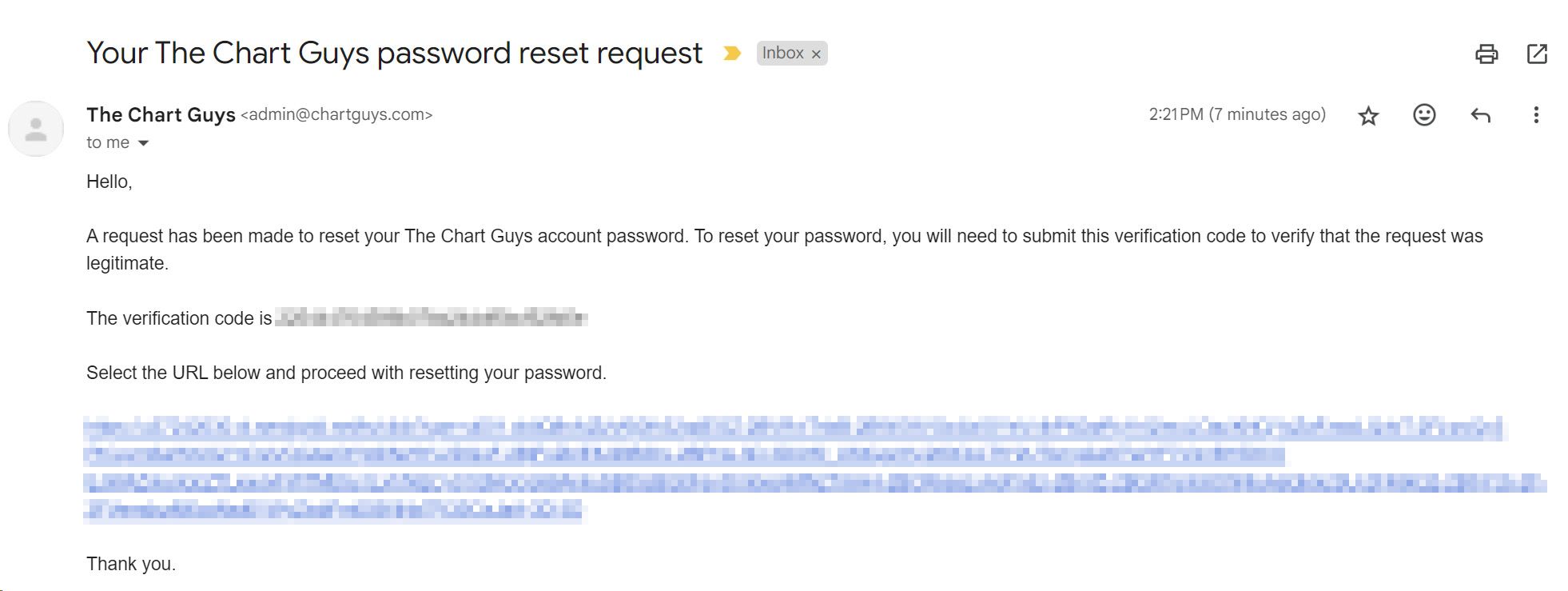
If your account exists, you should have received an email from The Chart Guys. It contains a verification code and a link. You can either copy and paste the verification code into the page in Step 3 that you may already have in front of you on your screen, or click the link which will open a new window and pre-fill the code into the relevant field.
Didn't Get The Email?
Please check any junk or promotion folders, as the email may have been miscategorized by your email provider. If you still can't find it, please ensure that you have entered the same email address that you used when you signed up for your account.
Step 3
Know Your Username
For this step you will need to know your Username. By default, your username is the same as your email address, however if you have previously changed it to something else you will need to know what it is before proceeding. If you don't remember your username, you can send yourself a reminder using the "Forgot Username" link.
Submit Username & Verification Code
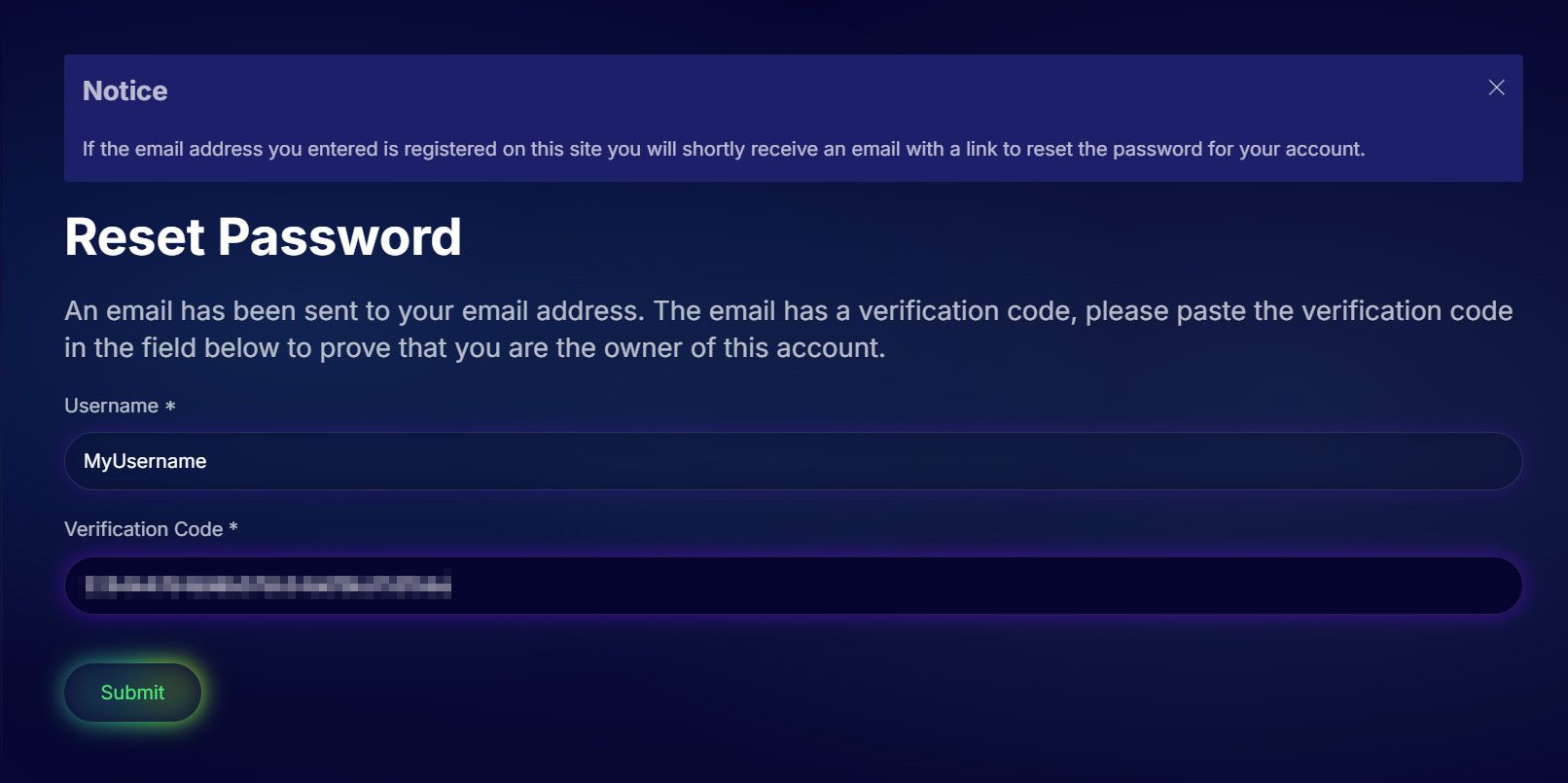
Enter your username (which may be your email address) into the first field, along with the verification code you received by email in Step 2, then press Submit to proceed.
Always Use A Fresh Verification Code
In case you requested multiple password reset emails, please make sure you only use the latest one, as any previous verification codes will be invalid. These codes also expire after a certain amount of time, so if in any doubt please go back to Step 1 to request a new code and then use it right away.
Step 4
Choose New Password
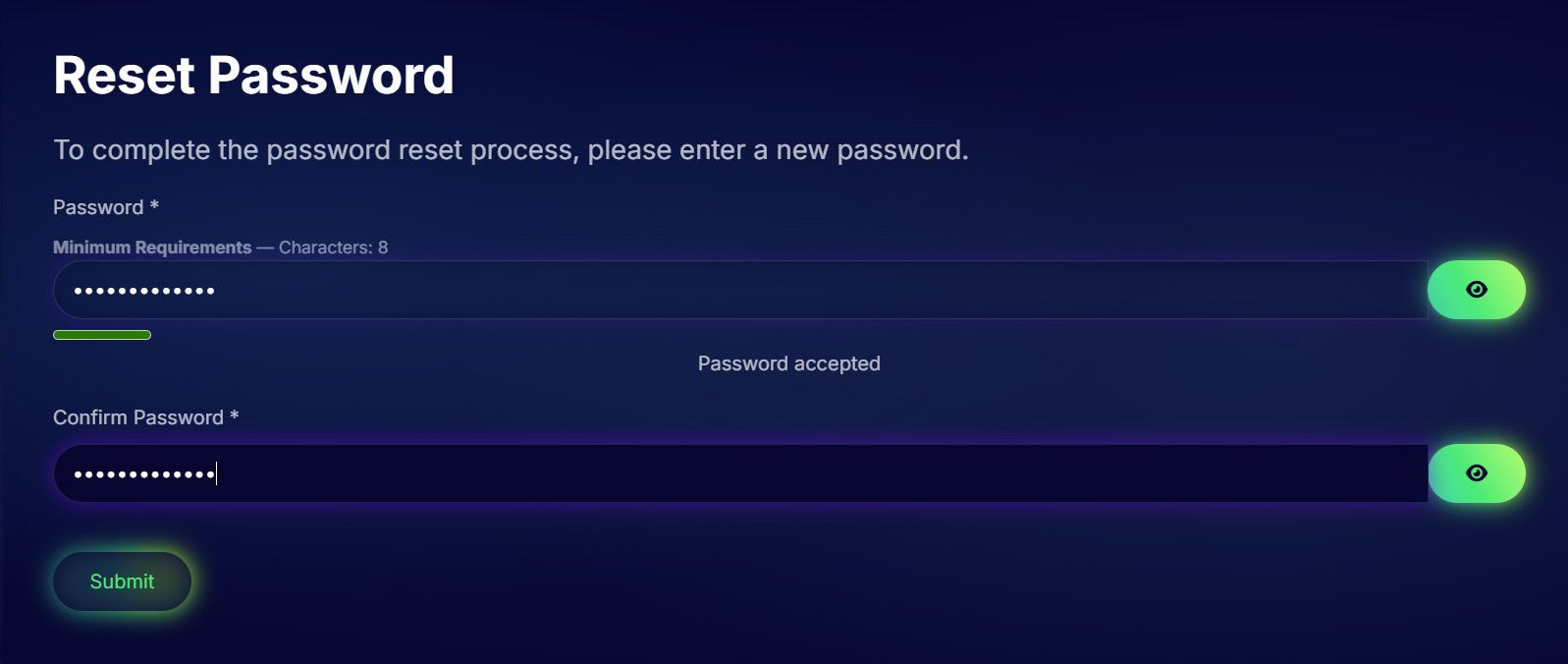
Now it's time to enter a new password. You will need to enter it twice to confirm. Please ensure that the minimum password strength requirements are met. Then press Submit to finish the password reset process.
Step 5
Update Any Saved Credentials
You may see a notification pop up asking if you would like to update your saved credentials. If you normally save your login details in your web browser or another password manager, please update them now, otherwise you will have your old details pre-filled every time you re-visit the site, which will likely be incorrect.
Login With Your New Password
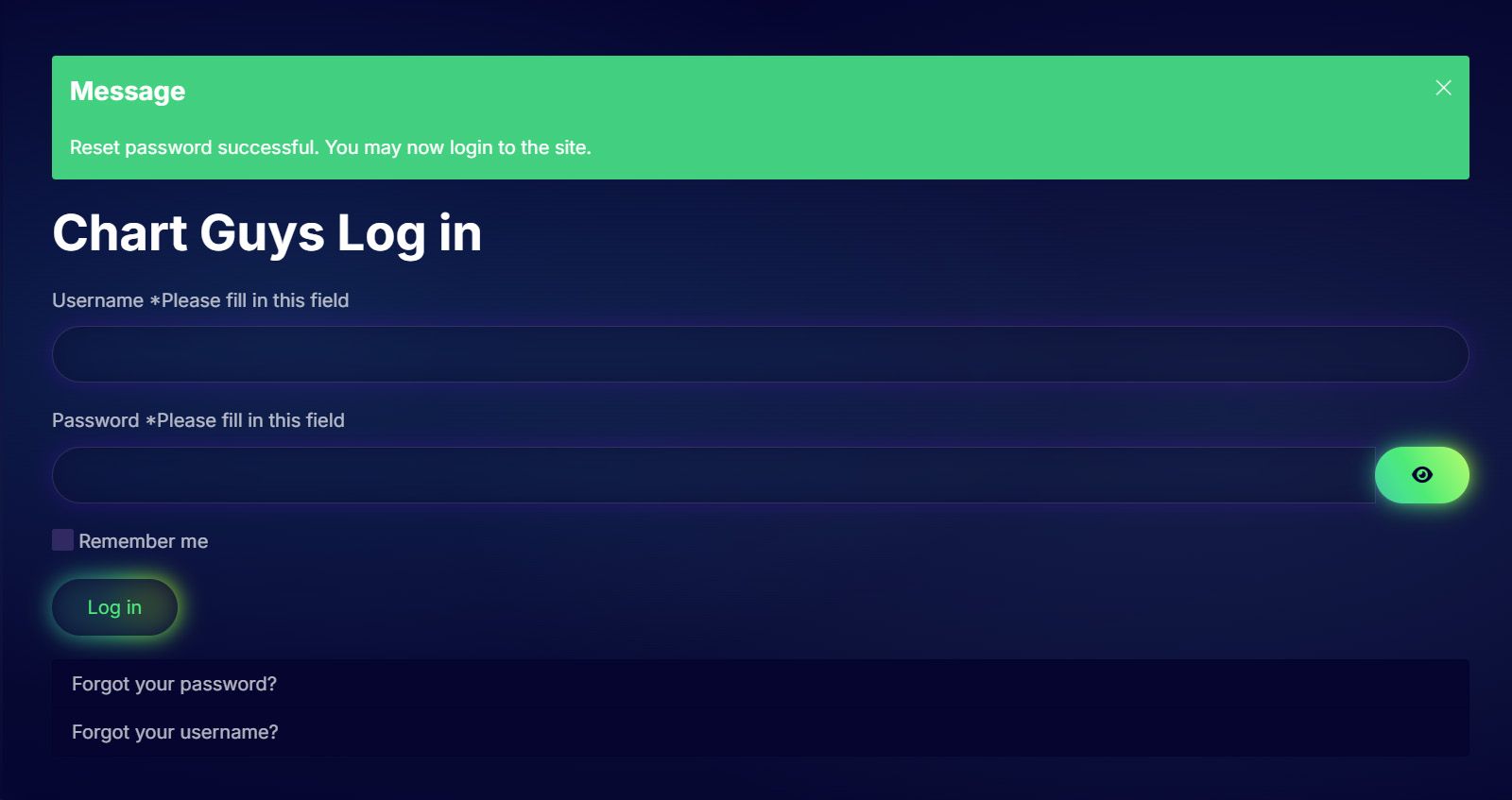
You should now be able to log in using your username and the new password you set in Step 4.
Still Can't Get In?
Please double-check that you are in fact logging in using your new credentials, especially if your browser or password manager automatically fills in these details for you. You can reveal your password by clicking the button with the eye icon. If it's not the password you just reset it to, you may need to update your saved credentials for the chartguys.com website.
Need Some Help?
Contact Our Helpdesk
If you still cannot access your account or something isn't working, please email us at This email address is being protected from spambots. You need JavaScript enabled to view it. and we will do our best to help you sort it out.